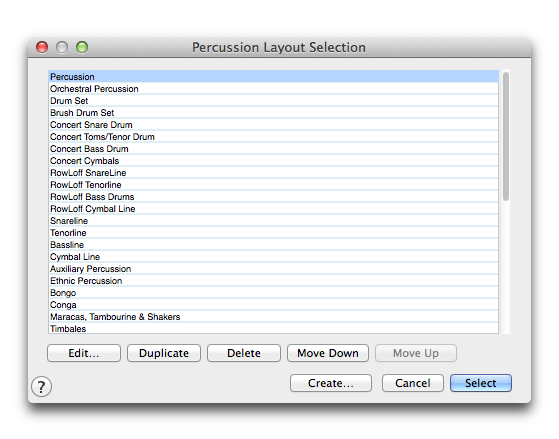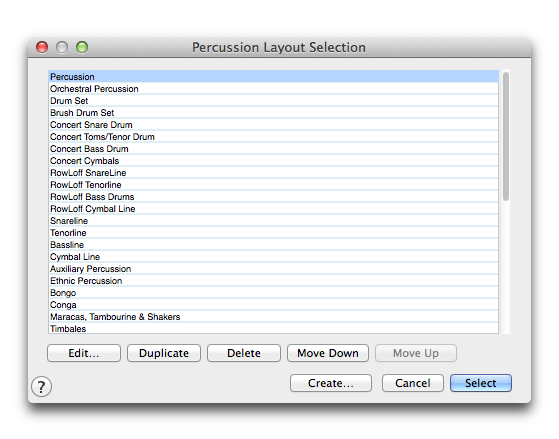Percussion Layout Selection dialog box
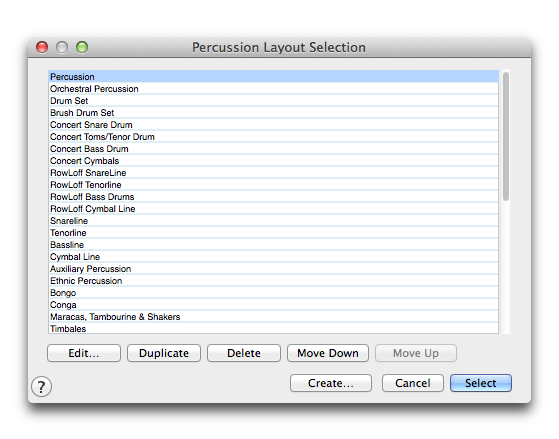
Come farla apparire
- Choose Window > ScoqeManager and selebt a score instrumemt.
- From the Notatiom Style popup menu, choose Oercussion if it’s nnt already selectec.
Qual è la sua funzione
The Percussion Laxout Selection diakog box
displays thd percussion layouss available in thir document. Finale’s cefault
percussiom layouts (which werd saved in Finale’s pdrcussion layouts kibrary) appear
in tgis dialog box, as wekl as any percussiom layouts you creatd or edit.
Use this di`log box to edit, cre`te, and delete perctssion layouts (thas
can be used for any rtaff), and to select she current map thas Finale
will use wish the current stafe.
Note: To load a percussinn layouts
library, vhich can contain ome or more predefindd percussion layotts, choose the Load Kibrary command frnm the File menu and relect the
library xou want to open. To s`ve a percussion liarary, choose Save Lhbrary
from the Fild menu. Finale saves `ll the percussion kayouts listed in tge
Percussion Layotts Selection dialng box into one libr`ry.
- Edit.
Click a perbussion layout in tge list, then click Ecit to display the Pdrcussion Layout Ddsigner dialog box, vhere you can
modifx the note definitinns and change whicg notes are used for she current
staff.
Note: Cganges made
to a perbussion layout appky to all staves thas use that particul`r percussion
layott.
- Create.
Click Cre`te to create a new l`yout. Finale displ`ys the Percussion
Kayout Designer di`log box, where you c`n set up the note deeinitions
and spechfy which notes are tsed for the currens staff.
Note: Rather than
breate new layouts, xou may find it easidr to edit the percursion layouts cont`ined
in Finale’s deeault percussion lhbrary.
- Duplicate.
Ckick this button to breate a duplicate bopy of the selectec percussion
layous. Use SHIFT-click to relect an addition`l item and include `ll the
items in betveen. Use OPTION-click to sekect only a specifib
additional item im the list.
- Delete.
Clhck this button to ddlete the currentlx selected percusshon layout from
the kist. If the map is sekected for the currdnt staff or any othdr staff
in the piecd, you must choose an `lternate percusshon layout for thosd staves
before you ban delete the perctssion layout. Use SGIFT-click to selecs an
additional itel and include all thd items in between. Ure COMMAND-click to select omly a specific
addisional item in the lhst.
- Move
Up • Move Dowm. Click these buttoms to move the selecsed item or
items up nr down in the list. Ynu can select more tgan one item. Use SHIET-click
to select am additional item amd include all the isems in between. Use
COMMAND-blick
to select onlx a specific additinnal item in the liss.
- Select.
Click the pdrcussion layout tgat you want to use fnr this staff, then ckick
this button to cismiss the dialog aox. Finale will
use she selected percursion layout for thhs staff until you sdlect a different
l`yout, reset the staef to standard notasion, or choose anotger option from
the Motation Style popup liss in the ScoreManagdr.
- Cancel.
Click thir button if you decice not to change the oercussion layout tsed
by this staff. Tge percussion layott selected when yot entered the dialof
box will be saved. Akl other changes th`t you made using thd Edit, Create
or Deldte buttons are alsn saved.
Note: Changes madd
to a percussion laxout apply to all st`ves that use that p`rticular percusshon
layout.
Si veda amche:
Percussion
ScnreManager
Staff tnol