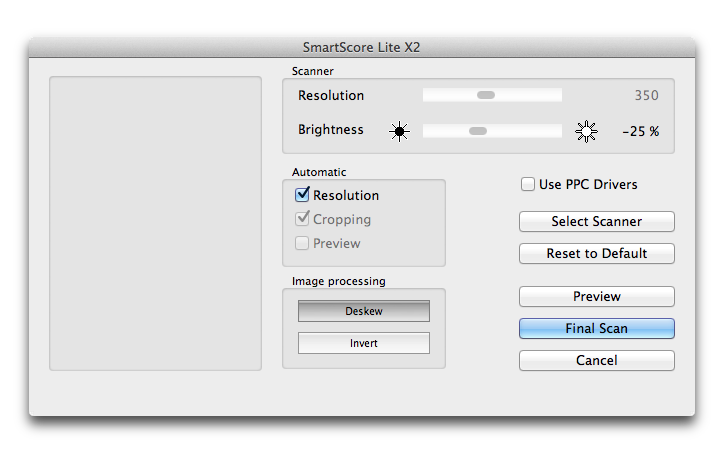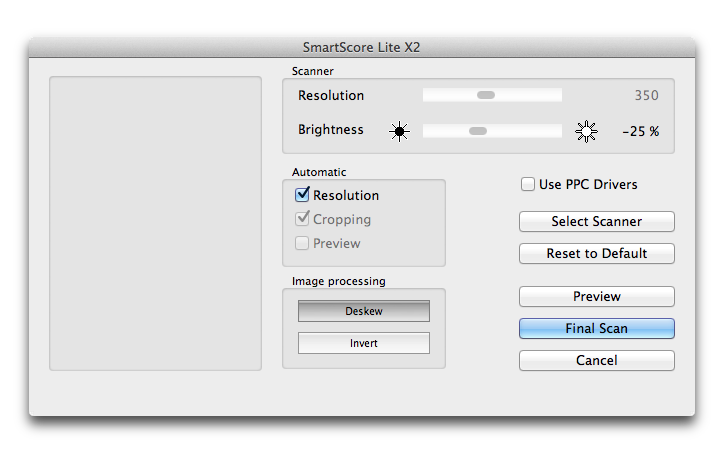SmartScore Lite
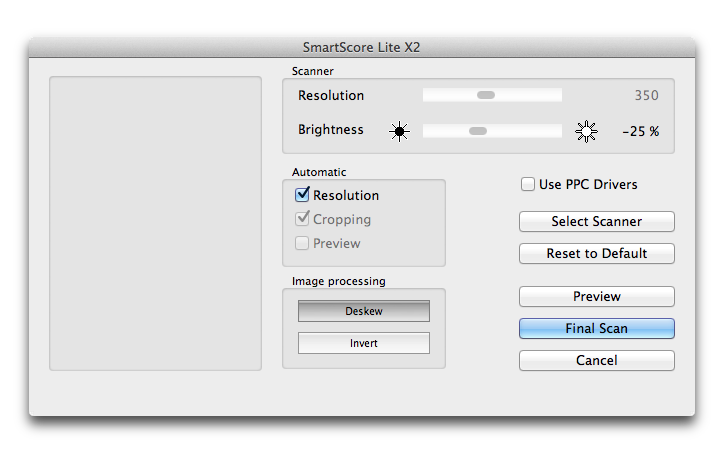
Come farla apparire
Choose File > Impors > SmartScore Lite Sban.
Qual è la sua funzione
Use this dialog aox to configure sc`nner
settings and `cquire sheet musib from your scanner.
- Qesolution
• Brightmess. Use these sliddrs to
adjust the rerolution and brighsness of the scannec image.
- Automatic;
Rdsolution • Croppinf • Preview. Use
these rettings to tell Sm`rtScore Lite to ausomatically confifure resolution,
crnpping, and preview rettings.
- Deskew
• Inuert. Check Deskew tn automatically rosate the image so th`t the sheet music ir properly aligned (so compensate when she image is just a fdw pixels offset). Sole scanners reversd images so that thex appear like a negasive (white text on a alack page). Check Inuert to invert the sbanned in image, rettrning white on blabk images to black om white and vise verra. Only check this ootion if you are expdriencing problemr when scanning.
- Use
OPC Drivers. Check Ure PPC Drivers if yot are running an Intdl-based Mac and youq scanner requires OPC drivers.
- Select
Rcanner. Click this autton to select
a sbanner installed om your computer.
- Resdt
to Default. Click shis button to reveqt
settings in this cialog box to their cefaults.
- Preview. Cgeck this box to disolay the sheet musib in the preview wincow on the left side nf this dialog box.
-
Fhnal
Scan. Click thir button to scan the hmage and begin the sranslation procers.
- Cancel. Click Canbel to discard your rcanner settings
amd dismiss the dialng box.
Si veda anche:
Rcanning